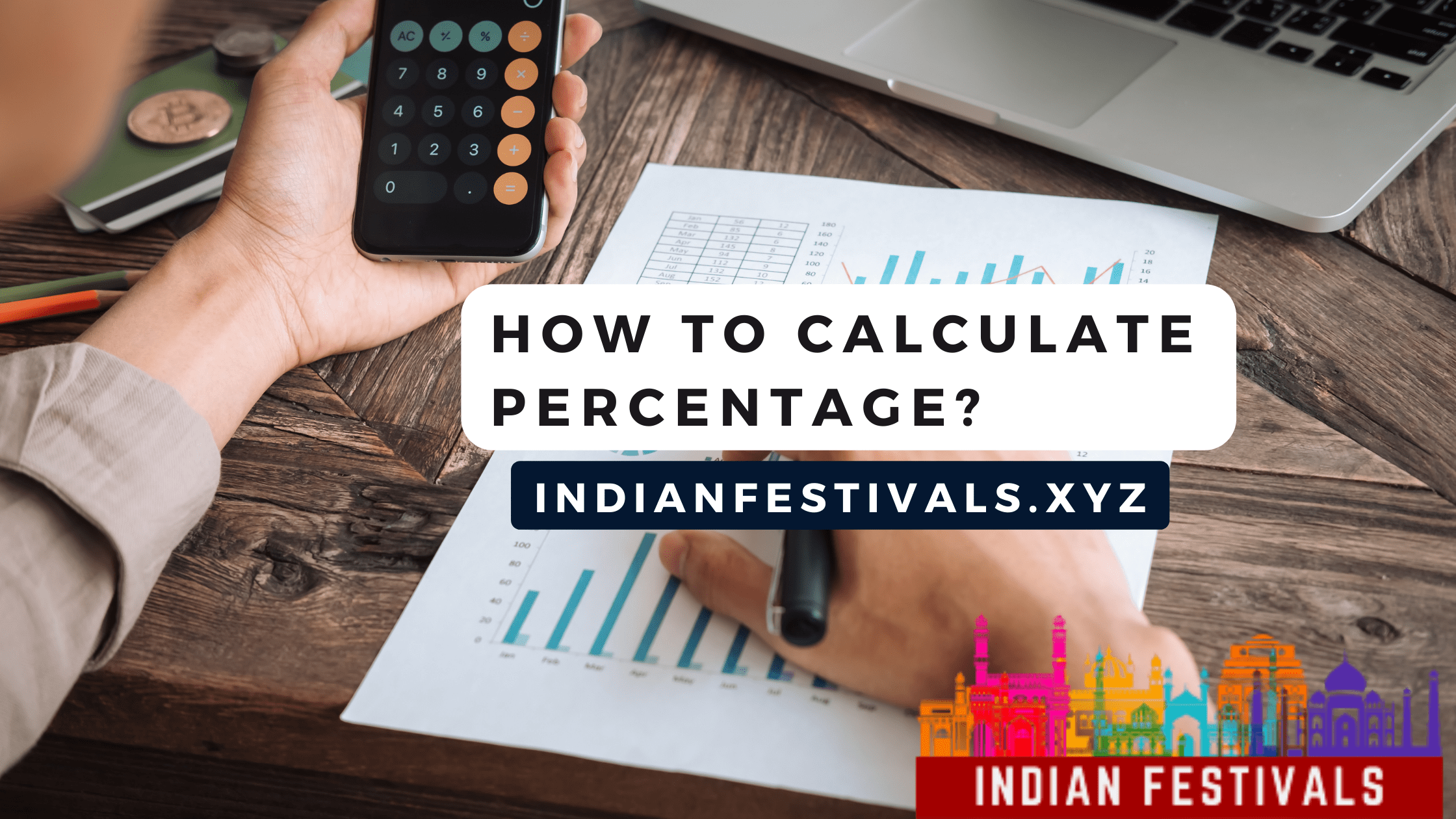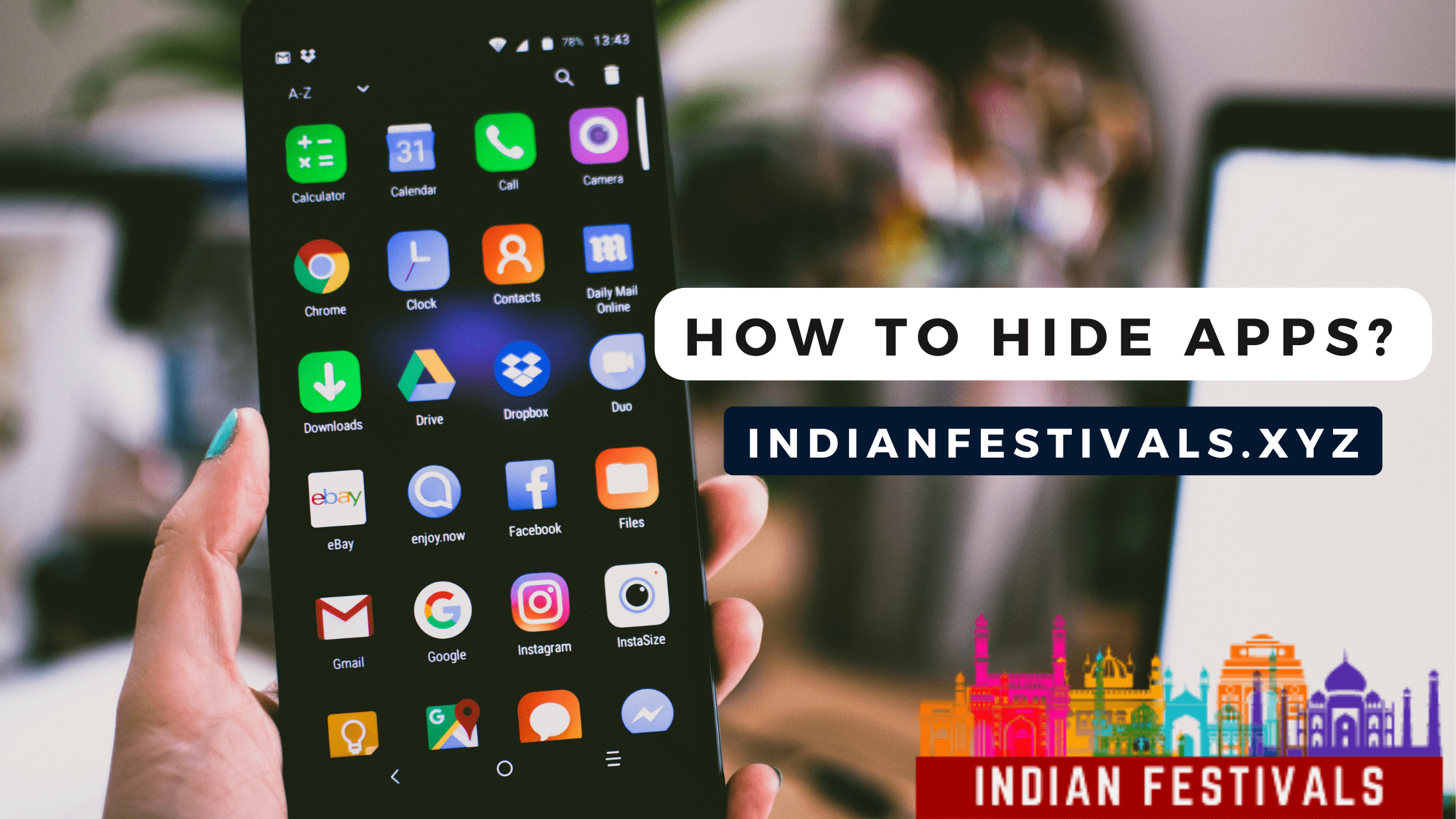
Welcome to Indian Festivals Blog of how to hide apps for android or in android? Vivo, samsung, apple, iphone, redmi, mi, oppo, realme, oneplus, lenovo, Lg, poco, asus,
Hiding apps is sometimes a necessary thing to do. And sometimes it is a precautionary measure against unseen disasters that can travel. Let’s say you are a parent who needs to hide certain apps from the phone because their kids are very curious. You just want to do it for privacy reasons as some people like to snoop into your phone to see your info.
Manufacturer’s Hide app feature
Nowadays, Some manufacturer’s give the feature to hide apps in-build like Samsung, Vivo, Apple, Xiaomi, Oneplus etc.
Let’s take a look, at how you can use them because it can be quite complicated to understand how they work for the first time.
Apple (how to hide apps in iphone)
There’s no direct feature to hide the specific apps on the iPhone. But you can use simple tricks to hide the apps. Here’s how you can do it.
Hiding the pages
Apple has introduced a new feature in their latest software update. To hide using this feature, first you need to tap on the space of your home screen. After that tap on the dot visible right above the option on the bottom. Then uncheck the pages you wish to hide. To unhide them just check the pages and you’ll be able to see them again.
By Age restriction – How to hide apps
You need to go in setting tap on screen time option, you will be asked to add a password if you haven’t already then you can see a few options in which you need to tap on the content restriction and privacy then go inside the content restriction and enter another password then tap on the Apps option and choose the age you want to hide from, most third-party apps come under this especially social media apps. Once you enable it all the apps that aren’t for the specific age group will disappear from the home screen and the app library. To unhide them, do the same process but this time pick the option of Allow all apps.
Allowed App
You can only hide some specific default apps using this feature like mail, safari, facetime, camera, wallet, podcast etc. You need to go inside the screen time option there, tap on the allowed app option and enter the password that you set on the screen time. Uncheck the apps you wish to hide. This feature allows you to hide apps from the home screen as well as the app library.
Samsung
To use Samsung’s inbuilt feature for hiding apps. Tap and hold on the space on your home page or pinch out; after doing so you will see the home screen setting option on the bottom right, tap on it there you’ll see the hide apps option on the lower section of the screen tap that option and check the apps you wish to hide. To unhide apps repeat the same process and tap on the checked apps. They will appear back on your screen. A flaw of this feature is that you can search these apps from the finder, an in-built tool to search things across your whole device.
Xiaomi – How to hide apps for mi
To hide apps in this company’s devices the users need to go in the phone settings then go in the app option there you can see the app lock option go inside it and complete the steps of adding the password or pattern with biometrics and signing into your MI account. Signing in to the Mi account is important because in case you forgot the password/pattern you can reset it with the help of the MI account without having to reset the whole phone.
In the last step, you can pick some apps you wish to lock or not.
After the set-up is finished you’ll see the hidden Apps written on the top side of the screen. Tap on it and enable the option in front of the apps you wish to hide. To see the hidden apps just pinch out onto the home screen and enter the password or the biometric you put in the place.
Vivo
Vivo gives its users tons of bloatware but one of them is useful and it is called manager it has a lot of features which also include the option to hide apps. It is called app encryption.
To hide you need to go open the app manager and scroll a bit there you’ll see the option named app encryption; tap on that option and set the password. After setting the password, you’ll see a few options in which you need to press the hide apps option and enable the view home screen option. So, you can swipe up with two fingers to access your hidden apps after adding passwords. Then scroll, choose the apps you wish to hide, press ok.
To unhide them, do these steps again.
- Oneplus – Oneplus gives its users an in-built feature called Hidden space to hide apps from showing in the app menu or the homepage section. It also has an option to put a password on the hidden space. Anyone who tries to access it has to put a password to open it and see what’s hidden inside it. This gives an extra layer of protection against the people who want to look at what you are hiding inside.
Here’s how you can use this feature of how to hide apps for android
This feature is pre-enabled. You can access it by performing a pinch-out. It can be performed by touching the screen with two fingers and dragging them away from each other. Or by going to the app drawer and swiping from left to right. What you’ll see then is the hidden space section, If you are on the newer version of the Oneplus you can tap on the 3 dot menu and there you’ll see the add apps option and select the app or the plus icon on the screen which you wish to hide and also Do keep in mind that some apps may not get hidden using this feature. You can enable the password from the 3 dot menu as well.
If you are using an android phone you can also use a third-party app to hide apps inside your phone. But do not forget to check for inbuilt features because more manufacturers are giving this tool in-built. So do check in your phone settings for the hiding app feature.
Conclusion
Hiding apps is handy to have because it helps a lot for some people who wish to keep some parts of their smartphone hidden from prying eyes. I hope you learned something from this blog. We talked about a few things about hiding apps and how different manufacturers are now giving in-built features to hide apps. We talked about how you can hide apps using those features in smartphones from Apple, Samsung, Xiaomi, Vivo and lastly One plus. And read how apple does not have a clear app hiding feature where most Android phones come with it under different names.
You may Read:
More About Indian Festivals
GPL Themes
Shopping Mart
How to calculate the percentage
Amazon Daily Quiz
12 Rashi Name
How to Earn Money Online in India
How to Port Vodafone to Jio?