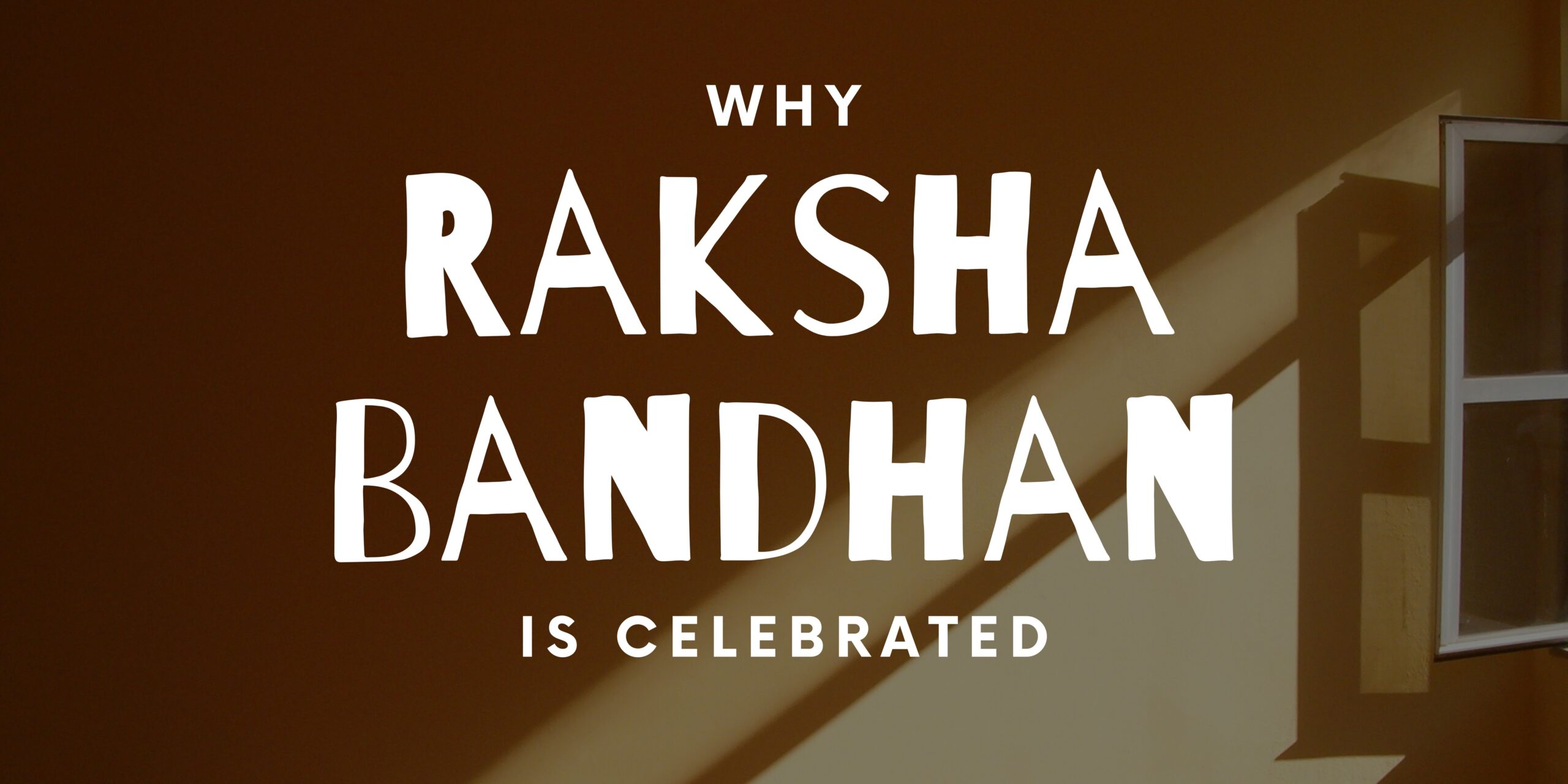How to Deactivate your Instagram Account?
Instagram is one of the most popular video and image-sharing platforms in the world. It is one of the most downloaded apps globally. And it is the workplace of many content creators who share reels, videos, live videos, and photos. However, there are times when you have had enough good things and you want to take a break.
Lately, all this discussion on social media and especially Instagram has led to mental health issues among a lot of creators who, for the sake of their lives or just kick, increase the number of likes and views on their photos and videos are dependent on Social media. To relieve the pressure, the company recently started testing a new feature that would enable users to hide their likes and number of views.
This feature, when released, is expected to make things a little easier for the creators. However, until this happens, users can temporarily deactivate of their Instagram accounts to be away from the platform.
Deactivate your Instagram account
Because deleting your Instagram account is permanent and final, Instagram recommends that you first temporarily disable your account. If you do this, you can still recover the account and all your content.
What does deactivating your account actually do?
Deactivating your account essentially hides your profile from the world. Your account will look like it doesn’t exist, your photos won’t appear in the list of others’ liked posts or tagged photos, and no one will be able to message you on the platform. There’s no sign that says your profile has been temporarily deactivated—it’ll just disappear.
If you log in normally your account will be reactivated. Obviously, if you’re having trouble spending too much time on Instagram, this isn’t the biggest obstacle to overcome, but it is one step towards keeping you away from the platform.
You can leave your account deactivated for as long as you want — if you log in after a week, three months or a year, your account will be where you left it. Instagram’s only restriction to this feature is that you can only deactivate your account once a week. There is no explanation as to why this restriction is in place.
Delete or Deactivate?
Deactivating your Instagram account is very different from deleting it. When you are deactivating an Instagram account, you are only temporarily disabling it. All your photos, comments, likes, and even your profile will be hidden from the public and your followers, but they are not gone forever. Your account will remain hidden until you reactivate it.
How to deactivate your Instagram account?
While some social media apps are very notorious for hiding deletion or deactivation options, deactivating your Instagram account is very simple.
Right now, you can deactivate your account only by logging in on a desktop or mobile browser. Because there is no way to deactivate your account on the mobile app.
1. On any browser, navigate to Instagram and sign into your account.
2. From your profile or your feed, click your profile picture in the top right corner of your screen and select “Settings” from the drop-down menu.
3. This will take you to your “Edit Profile” tab where you can change your username, bio, and personal details. On this page, scroll to the very bottom and click on the hyperlink that reads “Temporarily disable my account”.
4. On the next page, choose a reason for deactivating your account from the drop-down menu (it doesn’t matter which option you choose) and re-enter your password in the box below.
5. Click the “Temporarily Disable Account” button at the bottom of the page.
6. Instagram will confirm that you want to deactivate your account. Click on the “Yes” button.
7. You’ll be immediately signed out of your account on all your devices and booted back to the Instagram homepage. Your account is now hidden from everyone!
How to reactivate your Instagram account?
Whenever you decide to go back into your Instagram account – whether you’re just coming back to post holiday photos and reconnecting to that platform or logging in to delete your account for good – Reactivating your account is as easy as logging in. To reactivate your account, you can log in on a desktop, mobile browser, or mobile app.
Summary:
Deactivate your Instagram account
What does deactivating your account actually do?
Delete or Deactivate?
How to deactivate your Instagram account?
Steps –
1: Log in to instagram.com from the computer.
2: Click on your profile picture on the top. Right click and click on Profile, then click on Edit Profile.
3: Click on Temporarily disable my account at the bottom right.
4: Choose an option from the drop-down menu next to ‘Why are you disabling your account?’.
5: Next, Re-enter the password. The option to disable your account will only appear if you have selected a reason from the menu and have entered your password.
6: Click on Temporarily Disable Account.
How to reactivate your instagram account.